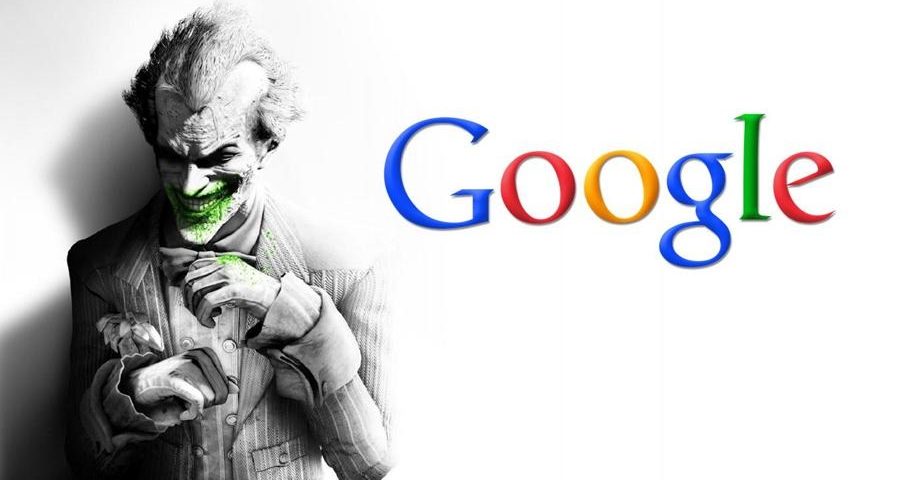BTJunkie.org No More
February 6, 2012
Heat Based Data Storage – Futuristic Speeds Achieved
February 10, 2012With the overwhelming news, blog posts and industry talk of Google+, I thought it might be helpful to combine some of the hottest ‘advanced’ tips and tricks in one place. To be clear, this if far from an exhaustive list as Google continues to launch updates at a blistering pace and some of the power-users are finding awesome new features on nearly a daily basis. That said, hopefully, at least a few of these will be something you haven’t seen before. If you have tips of your own, be sure to leave them in the comments.
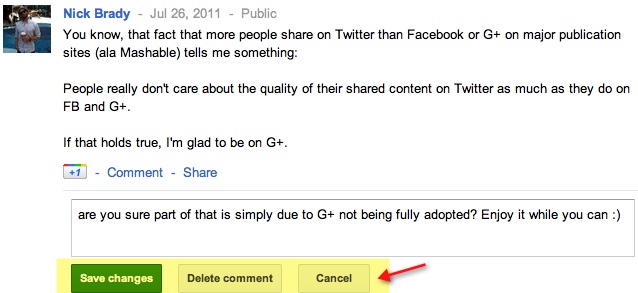 Edit Google Plus Comments
Edit Google Plus Comments
Google Tip #1:
Use this clever circles trick to save the many Google Plus Tips and posts coming through your activity stream. Just follow these simple steps:- Create a new circle for what you’d like to save (perhaps “Google Plus Tips”).
- Using an alternate email you have at your disposal, add this e-mail address as a “new person” to this circle.
- When you find something worth saving, share the content with just that circle.
- When wanting to reference these “saved” items, simply select that circle on the left hand side of Google+ under “Stream”.
Google Tip #2:
- Helper for Google Plus - this helpful tool can share and/or send posts to
Google Tip #3:
- Facebook Stream in Browser - is a useful tool from the folks at Crossrider that allows you to see your Facebook stream inside Google+.
Google Tip #4:
Create font changes such as bold, italics, or strikethrough in Google Plus. Any combination of the three can be used as well:- Simply use an astericks (*) on either side of a word or sentence you’d like bolded: *bold*
- Use an underscore (_) on either side for italics: _italics_
- Use a dash (-) on either side to strikethrough: -strikethrough-
Google Tip #5:
Mistakes happen. So do misspellings. When this happens, all those who have commented before you are notified of your comment… potentially embarrassing. Fortunately, you can do something about it. Once a post is published, you can edit or delete the comment.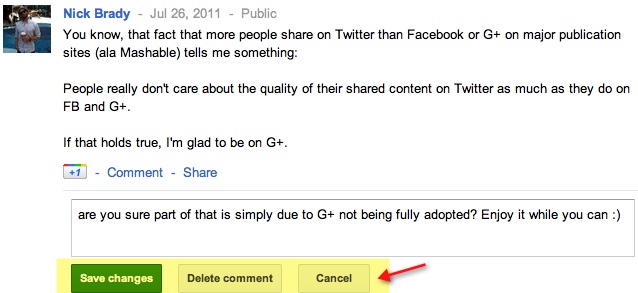 Edit Google Plus Comments
Edit Google Plus CommentsGoogle Tip #6:
Important: fill it out our Google+ profile as completely as possible. Not only is it your personal brochure to the Internet world about who you are, but it can be optimized for the SERPs - specifically:- The Title comes from your Google Plus Profile name.
- The Description is from the introduction field on your profile page.
Google Tip #7:
Speaking of search results, in your Profile settings under “Search Visibility” be sure to check ” Help others find my profile in search results” so that your profile can be found.Google Tip #8:
Once you are on Google Plus, you should immediately grab both your personal and your company’s Google+ short URL. Here’s a quick tutorial on just how to claim your Google+ short URL.Google Tip #9:
Who doesn’t love keyboard shortcuts?- If you click on a post and hit return your comment box will open ready for your comment.
- Space bar = Scroll down your stream
- Shift + Space bar = Scroll up your stream
- Q = Moves the page down or up so you can see your Chat peeps.
- Tab, then Enter = Submit a comment
- J = Go down one post at a time without scrolling
- K = Go up post by post
Google Tip #10:
Looking for people on Google Plus to grow your network? Check out the appropriately-named FindPeopleOnPlus.com.Google Tip #11:
Its not nearly as streamlined as Facebook Polls, but you can create polls on Google+ within your profile comments by:- Asking a question.
- Quickly adding the possible answers as the first comments.
- Instruct people to hit +1 on the comment they wish to vote for.